TeamViewer is a fast and secure application for meetings. As an all-in-one solution, TeamViewer can be used to do some very surprising tasks which you can’t imagine to work on a regular basis. Here are some of the features:
- Provides remote support to colleagues, friends or customers – Shares your desktop for meetings, presentations or team work.
- TeamViewer can be run as a Windows system service. This allows you to access your computer even before you log into Windows.
- Connect to other platforms such as Mac OS X and Linux.
- Connect from Android or iOS mobile devices to Windows, Mac or Linux computers.
- Connect to your home computer while you are away and work on documents, check your e-mails or download images from your home computer and edit them.
- Connect to your work computer while you are away (such as when you are on a business trip and need important information).
TeamViewer works behind firewall barriers, so typically no configuration necessary!
How does Team Viewer work?
If you think of a TeamViewer connection as a phone call, the TeamViewer ID would be the phone number under which all TeamViewer Clients can be reached separately. TeamViewer computers and mobile devices that run TeamViewer are identified by a globally unique ID. The first time TeamViewer is started, this ID is generated automatically based on hardware characteristics and will not change later on.
All TeamViewer connections are highly encrypted and are thus protected from being accessed by third parties.
Installation:
TeamViewer may be installed with an installation procedure, although the ‘Quick Support’ version will run without installation. To connect to another computer, TeamViewer has to be running on both machines. To install TeamViewer Administrator access is required, but once installed it can be run by any user. When TeamViewer is started on a computer, it generates a partner ID and password (user-defined passwords are also supported). To establish a connection from a local client to a remote host machine, the local operator must communicate with the remote operator, request the ID and password. Then enter these into the local TeamViewer to establish the connection.
What’s up for vtiger aspirants from Team Viewer?
Obviously the very nature of the software’s applications and features allows you to choose it to conduct meetings and other formal discussions.
It can get people across places on the same platform, discuss and resolve issues. You can choose to see the other person’s desktop, best of what can happen.
Features
The main TeamViewer window is divided into the Remote Control and Meeting tabs
Remote Control tab
In this area, you will find your TeamViewer ID and your temporary password. If you share this information with your partner, he or she will be able to connect to your computer. When you click inside the Password field, a context menu appears, allowing you to change the temporary password or copy it to the clipboard (Windows copy & paste function). You can also enter a permanent password here.
To connect with a partner for a remote control session, follow these steps:
1. Start TeamViewer.
2. Click the Remote Control tab.
3. Ask your partner to start the TeamViewer full version or TeamViewer.
4. Ask your partner for his/her TeamViewer ID and password.
5. Enter your partner’s ID in the Partner ID combo box.
6. Click the Remote control option button.
7. Click the Connect to partner button.
→ The TeamViewer Authentication dialog box will open.
8. Enter the password of the remote computer.
9. Click Log On.
10. You are now connected to your partner’s computer.
Meeting Tabs
Meeting Tab is used to allow meeting sessions.
A meeting ID is generated when we start meeting session. Share the meeting ID with you colleagues who wish to join the meeting and make one of them as the presenter. By default, you are the presenter.
The presenter’s screen will be visible to all the rest of group members.
The generated meeting ID is unique to every meeting. Highly encrypted and secure from third party visitors.
You can also record your session, use a white board, use a chat window and much more.
Here is where you can download:
http://www.teamviewer.com/hi/index.aspx
Happy TeamViewing….
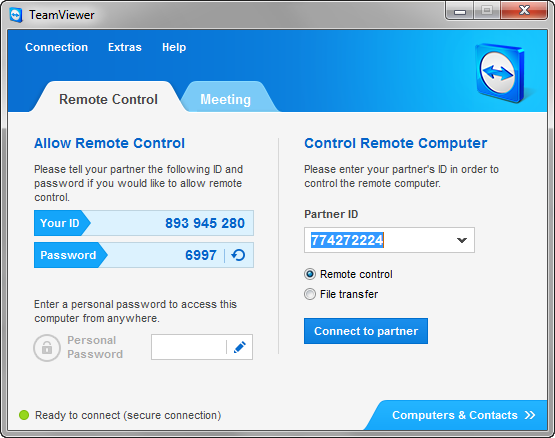
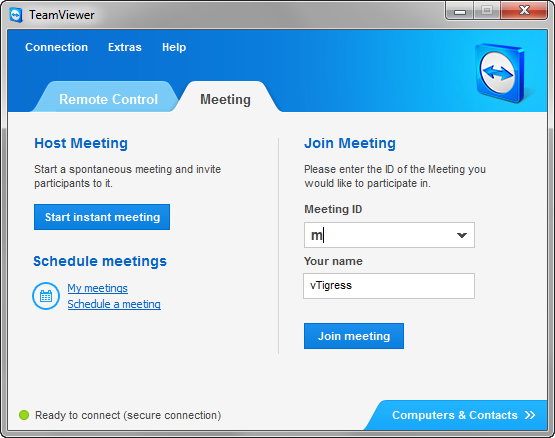

Leave a comment